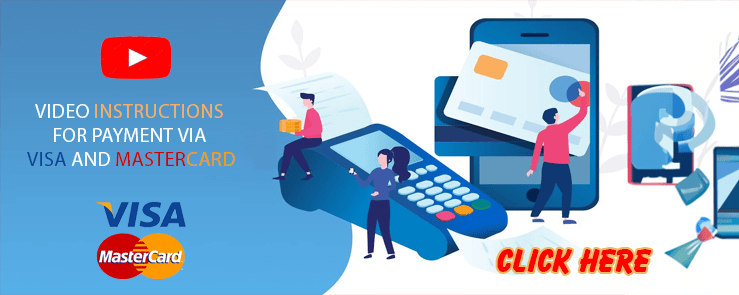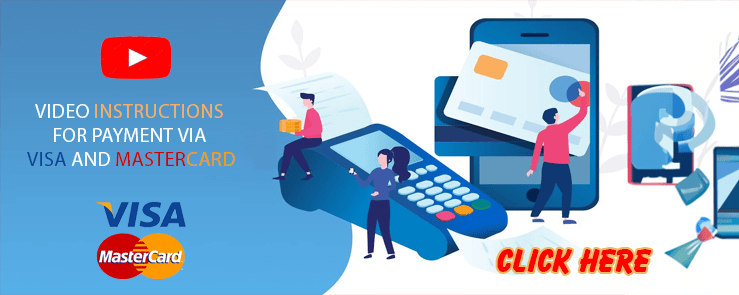Hello friends,
When you’re working on a large project with a lot of .max files and you remember working with an object that you specifically named but don’t remember which file view it was saved in. Instead of opening each file to view, we have a very quick way to find it without having to open 3dsMax. That is to use the MAXFinder search utility – this is a special function, both available in the 3dsMax command panel and also an independent tool that can be run separately for our purposes.
To run this utility, please follow this link: C:Program FilesAutodesk3ds Max 20XX (XX is the yearly version of 3dsMax), search for “MaxFind.exe” , double click to let’s run:
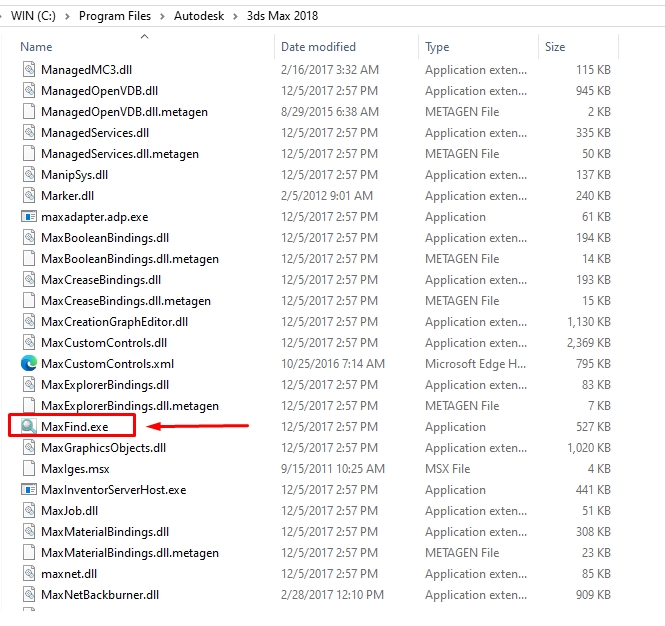
Next is the interface of MAXFinder , in the “Search Text” section, you can fill in the full name or part of the name of the object you want to search for (in the illustration, I need to find objects with the name “LWG” ).
In the Browser… section, select the folder containing the .max files containing the objects you want to find, then press the Start button, MAXFinder will now list how many .max files contain the object named “LWG “ that:
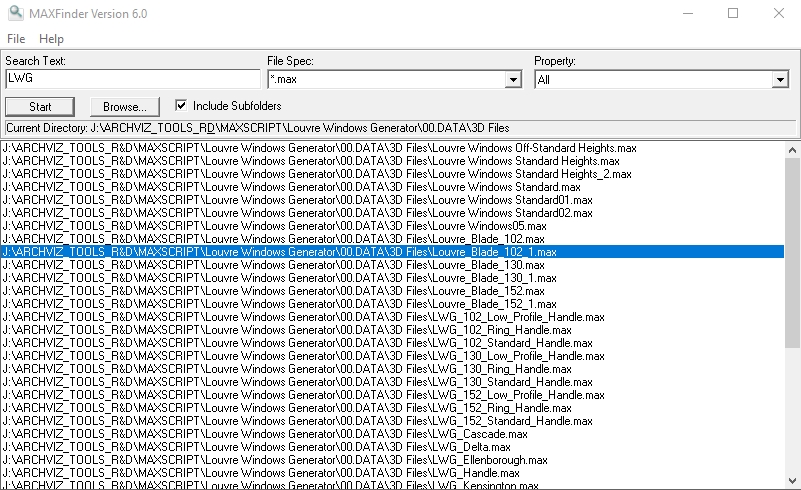
For more detail, double click on the lines it lists and another information panel will appear. Here it will list all the parameters of the objects you need to find related to the initially chosen name “LWG” . From here you will probably find what you need.
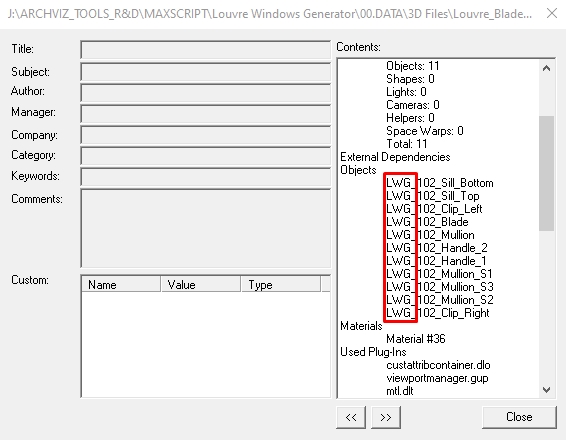
MAXFinder not only runs independently, but once you have 3dsMax open, you can call it up at any time in the Utilities tab:
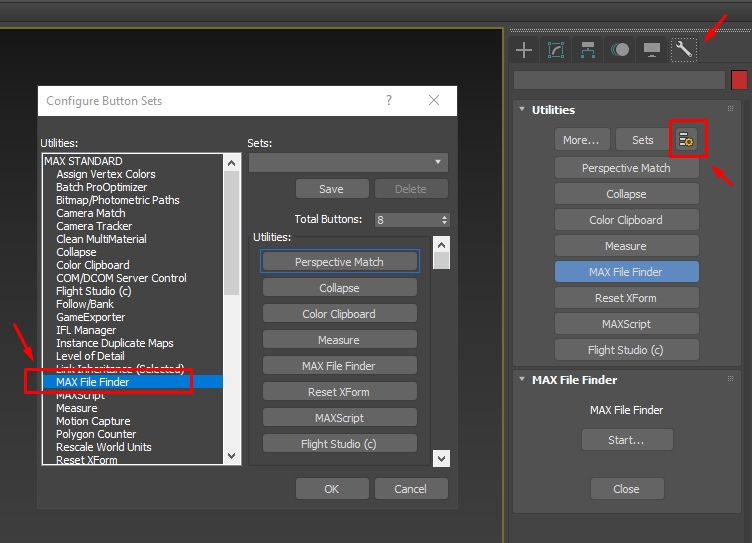
If you find these tricks interesting, don’t forget to take some time to support 3D Tricks by Like & Subscribe to our Youtube channel to always receive notifications about the latest trick videos for Archviz . Thank you very much!!!