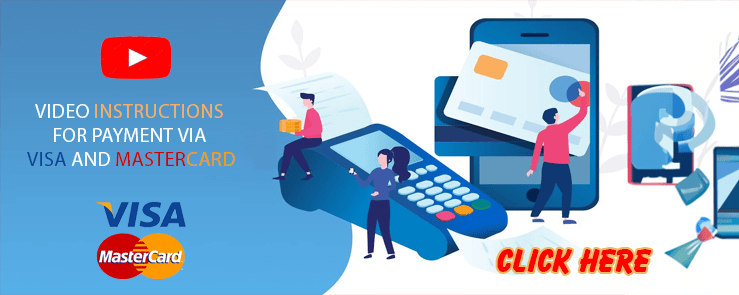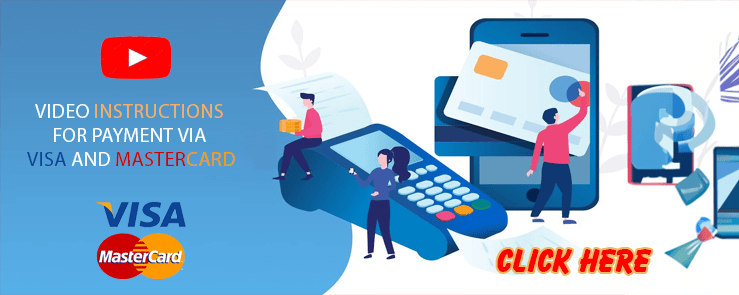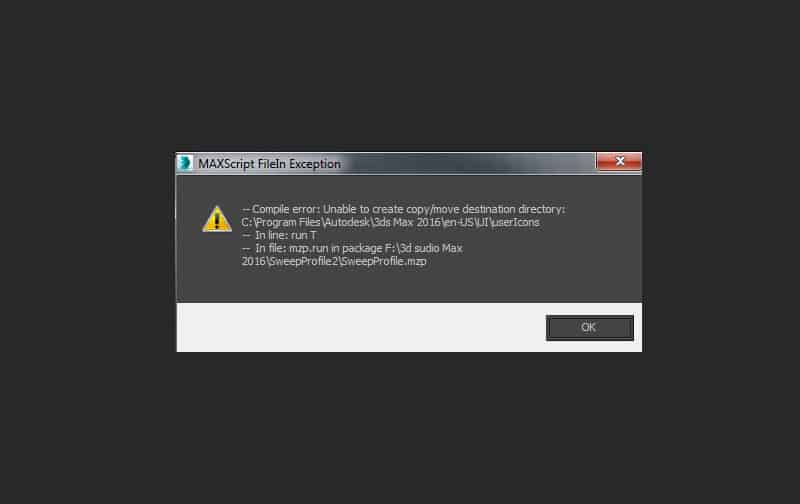
Hi folks,
Sometime some users receive a message “Unable to create copy/move destination directory…†when trying install scripts.
As a rule this issue occurs when a user changed a default directory for user profile.
By default a directory of user profile located by path “C:Users<USERNAME>AppDataLocalAutodesk3dsMax20XXXENU“.
But user can change this path to one directory with 3ds Max installation directory using the “InstallSettings.ini†file.
But by default this directory requires administrative privilegies.
So if you changed a default directory then you also must add capability to users for reading and writing to 3ds Max installation directory.
Steps to fix:
1. For fixing this issue select the 3ds Max installation directory and choose from explorer menu the menu item “Properties†and add the capability “Full control†for all users.
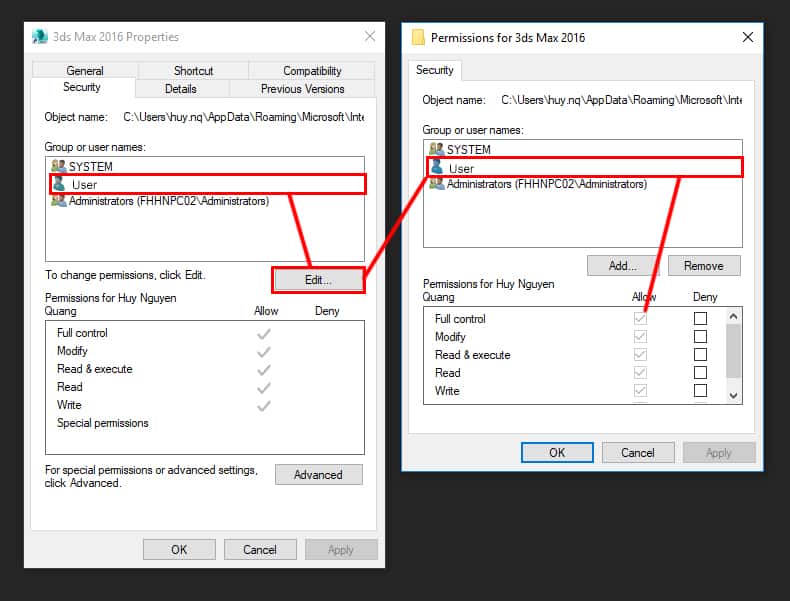
2.Close 3ds Max or Max Design.
3.Navigate to: C:Program FilesAutodesk3ds Max or Max DesignInstallSettings.ini
4.Open the InstallSettings.ini file.
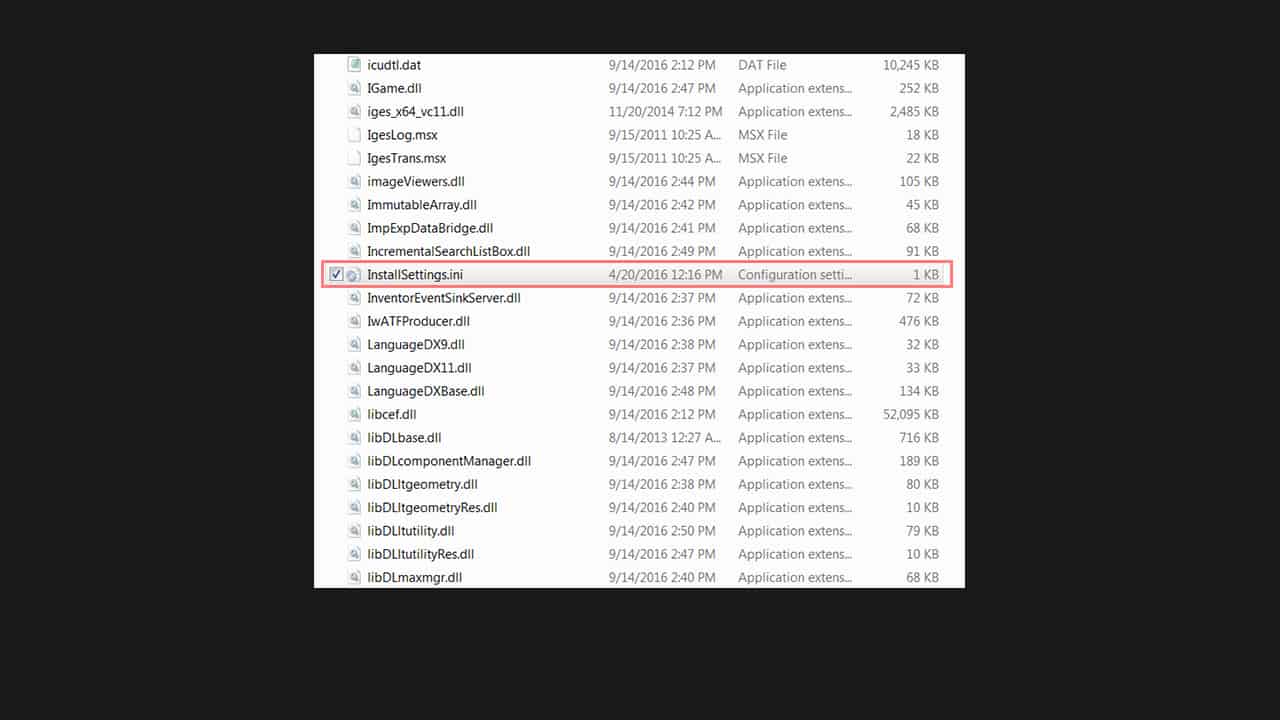
5.Change the ‘UseUserProfiles’ to 1 from 0.

6.Close the file and restart 3ds Max or Max Design.
7.Unhide folder “AppData”
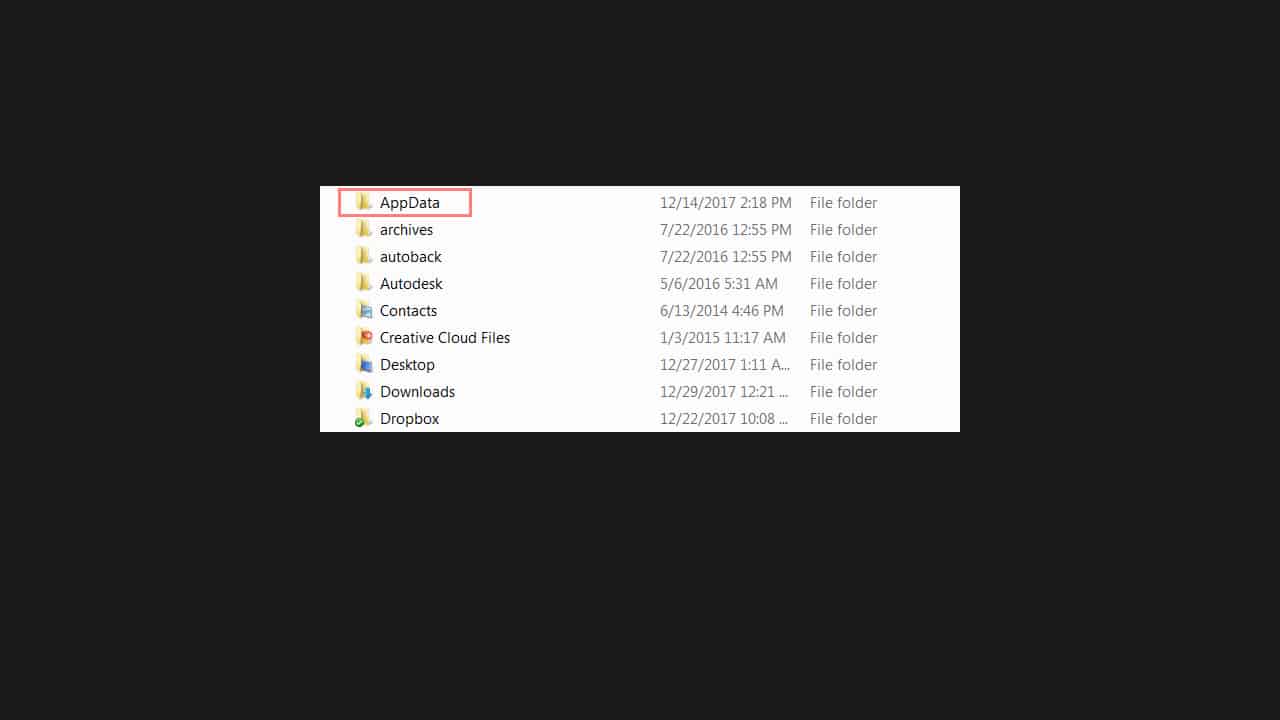
8.Navigate to:Â C:UsersUsernameAppDataLocalAutodesk3dsMaxDesign(Version of 3ds Max or Max Design)
9.Verify ENU folder is present.
Done, good luck!